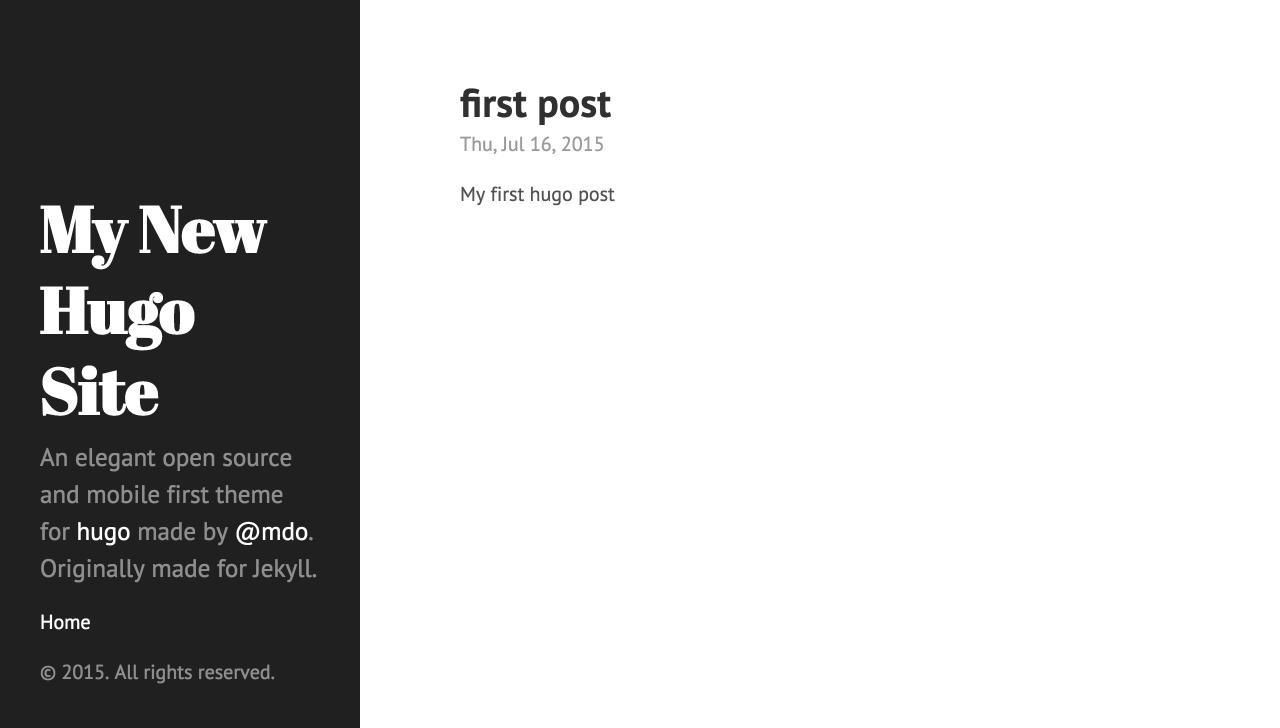原由
颱風天那都不能去,只好繼續 Coding 人生、看看 Pocket 未讀的文章。不過也因此發現好幾個不錯的東西
- Supercharging the Atom Editor for Go Development · marcio.io,最近也開始用 Atom 也開始學習 Golang 語言。這一篇作者說明了他自己的使用經驗。
- 使用Hugo搭建免费个人Blog · Ulric Qin 這一篇文章看到 Hugo,發現在他的 Blog 也是用 Hugo 架的
在 Ulric Quin 的文章中得知他自己的 Blog 是架在大陸的GitCafe,Hugo 可以直接發佈到 GitCafe & Github 的 Page 免費,當然是立刻自己動手玩一玩
在 Hosting on GitHub Pages 的說明文件中有如何把 Hugo 靜態網站佈署到 Github Pages 中。但因為 GitHub Pages 提供了二種不同形態的頁面 User or organization site & Project Site。其中個人主頁一個帳號只能有一個、而專案頁面則可以很多個。
所以在佈署 Hugo 靜態網站也因為對應到不同的型態的 Github Pages 而有所不同。
第一種方式是將 Hugo 靜態網站佈署到 Github Page Project Site 面頁中. 只需要在 github 上建立一個 repo,但是利用 git 中 subtree 的概念將 public 資料夾連結到 gh-pages 的分支上,git 操作過程較為繁鎖
Url 上的差異
1
2
3
4
5
| # project site url
http://github.com/<your-github-account>/<hugo-project-name>
# github pages host url
http://<your-github-account>.github.io
|
Project Site
Step1 - 安裝 Hugo 並建立新專案
在安裝(詳細步驟請看這)好 Hugo 後,直接建立新的 Hugo 專案
1
2
3
4
5
6
7
8
9
10
11
12
| # 建立 Hugo 新專案,-f 是指定 yaml 格式,預設為 toml:frontmatter format
$ hugo new site hugo_blog -f yaml
# change directory
$ cd hugo_blog
# git initialized
$ git init
$ echo .DS_Store >> .gitignore
# add git remote repo
$ git remote add origin [email protected]:<your-github-account>/hugo_blog.git
|
檢視新專案資料架構
1
2
3
4
5
6
7
| # <project-name> file structure
├── archetypes
├── config.toml
├── content
├── data
├── layouts
└── static
|
Hugo Themes repository
本來安裝 themes 可直接新建 themes 資料夾並使用 git clone <themes-url>,不過此方法在後面 push 到 Github Pages 出,Github 會回報
The page build failed with the following error: The submodule themes/hyde was not properly initialized with a .gitmodules file. For more information, see >https://help.github.com/articles/page-build-failed-missing-submodule.
If you have any questions you can contact us by replying to this email.
所以這邊直接使用 git submodule 的方式來安裝 themes
1
2
3
| # add hugo themes to project as submodule
# git submodule add <repository> [<path>]
$ git submodule add https://github.com/spf13/hyde themes/hyde
|
Step3 - 編輯專案設定檔
1
2
3
4
5
6
7
| baseurl : "http://<your-github-account>.github.com/hugo_blog"
languageCode : "en-us"
title : "My New Hugo Site"
# 新增 theme 的名稱
theme : 'hyde'
...
|
Step4 - 新增新的文章
在 content/posts 建立 first-post.md
1
2
3
| # 會在專案 content/posts 下產生 first-post.md 檔案
# -f 使用 yaml 檔案格式
$ hugo new posts/first-post.md -f yaml
|
編輯 first-post.md
1
2
3
4
5
6
| ---
date: 2015-07-16T23:01:57+08:00
title: first post
---
This is my first post.
|
Step5 - 預覽
此時就可以在 Local 執行, http://127.0.0.1:1313/hugo_blog/
1
2
3
4
| # -w watch filesystem for changes and recreate as needed
# -D include content marked as draft
# Press Ctrl+C to stop
$ hugo server -w
|
應該可以看到下面擷圖的樣式

Step6 - 發佈 Hugo 靜態網站至 Github Pages
接下來的動作是一連串的 git 操作,把 Hugo 產生的 public 資料夾推送至 Github Pages
1
2
3
4
5
6
7
8
9
10
11
12
13
14
15
16
17
18
19
20
21
22
23
24
25
26
27
28
29
30
31
32
33
34
35
36
37
38
39
40
41
42
43
44
45
46
| # remove, public folder will created later
$ rm -rf public
$ git add .
$ git commit -m 'hugo project init'
# push
$ git push -u origin master
# Create a new orphand branch (no commit history) named gh-pages
$ git checkout --orphan gh-pages
# Unstage all files
# -rf themes/hyde
$ git rm -rf --cached $(git ls-files)
# Add and commit that file
$ git add .
$ git commit -m "INIT: initial commit on gh-pages branch"
# Push to remote gh-pages branch
$ git push origin gh-pages
# Return to master branch
$ git checkout master
# Remove the public folder to make room for the gh-pages subtree
$ rm -rf public
# Add the gh-pages branch of the repository. It will look like a folder named public
$ git subtree add --prefix=public [email protected]:<your-github-account>/hugo_blog.git gh-pages --squash
# Pull down the file we just committed. This helps avoid merge conflicts
$ git subtree pull --prefix=public [email protected]:<your-github-account>/hugo_blog.git gh-pages
# Run hugo. Generated site will be placed in public directory (or omit -t ThemeName if you're not using a theme)
$ hugo
# Add everything
$ git add -A
# Commit and push to master
$ git commit -m "Updating site" && git push origin master
# Push the public subtree to the gh-pages branch
$ git subtree push --prefix=public [email protected]:<your-github-account>/hugo_blog.git gh-pages
|
這時候,訪問 http://your-github-account.github.com/hugo_blog 應該就可以正常運作
之後如果有任何修改,只有執行最後的3個步驟即可或是將最後的步驟寫成 deploy.sh
1
2
3
4
5
6
7
8
9
10
11
12
13
14
15
16
17
18
19
| # deploy.sh
echo -e "\033[0;32mDeploying updates to GitHub...\033[0m"
# Build the project.
hugo
# Add changes to git.
git add -A
# Commit changes.
msg="rebuilding site `date`"
if [ $# -eq 1 ]
then msg="$1"
fi
git commit -m "$msg"
# Push source and build repos.
git push origin master
git subtree push --prefix=public [email protected]:<your-github-account>/hugoblog.git gh-pages
|
Organization site
Github Pages 除了提供專案主頁(可以多個)之外,也提供了個人主頁(每一個 github 帳號只有一個)的方式。將 Hugo 靜態網站發佈到個人主頁的方式比發佈到專案主頁簡單
在個人主頁中
- Github repo 必需取口 .github.io
- master 分支中的內容會被 Build 及發佈到你的 Github Page中 (專案主頁是利用 gh-pages 分支,這點不太一樣)
Step1 - 建立 Hugo repos
- 建立
<github-project>-hugo repo (用來 host Hugo 的內容) - 建立
<your-github-account>.github.io repo (Hugo public 中靜態網頁的內容)
Step2 - 建立 Hugo 新專案
1
2
3
4
5
6
7
8
9
10
11
| $ hugo new site <github-project>-hugo -f yaml
# change directory
$ cd <github-project>-hugo
# git initialized
$ git init
$ echo .DS_Store >> .gitignore
# add git remote repo
$ git remote add origin [email protected]:<your-github-account>/<github-project>-hugo.git
|
Step3 - 安裝 Themes
1
| $ git submodule add https://github.com/spf13/hyde themes/hyde
|
Step4 - 編輯專案設定檔
1
2
3
4
5
6
| baseurl: 'http://<your-github-account>.github.com/'
languageCode: 'en-us'
title: 'My New Hugo Site'
theme: 'hyde'
...
|
Step5 - 新增文章
1
| $ hugo new posts/first-post.md -f yaml
|
1
2
3
4
5
6
| ---
date: 2015-07-19T17:32:25+08:00
title: first post
---
This is my first hugo post
|
Step6 - 預覽
此時就可以在 Local 執行, http://127.0.0.1:1313/hugo_blog/
1
2
3
4
| # -w watch filesystem for changes and recreate as needed
# -D include content marked as draft
# Press Ctrl+C to stop
$ hugo server -w
|
Step7 - 移除 public
1
2
| # it will created by `hugo` command after we executed `deploy.sh`
$ rm -rf public
|
Step8 - 新增 .github.io public as submodule
1
| $ git submodule add [email protected]:<your-github-account>/<your-github-account>.github.io.git public
|
Step8 - 發佈
1
2
3
4
5
6
7
8
9
10
11
12
13
14
15
16
17
18
19
20
21
22
23
24
25
| #deploy.sh
#!/bin/bash
echo -e "\033[0;32mDeploying updates to GitHub...\033[0m"
# Build the project.
hugo # if using a theme, replace by `hugo -t <yourtheme>`
# Go To Public folder
cd public
# Add changes to git.
git add -A
# Commit changes.
msg="rebuilding site `date`"
if [ $# -eq 1 ]
then msg="$1"
fi
git commit -m "$msg"
# Push source and build repos.
git push origin master
# Come Back
cd ..
|
執行發佈shell後,內容會被推送到 <your-github-account>-hugo,而 public 會被推送到 <your-github-account>.github.io
1
| $ deploy.sh 'your commit message'
|
待 Github Page 編譯發佈後,訪問 http://your-github-account.github.io 就會看到結果!
參考資料