在 Mac os x 開發 docker,因為 Mac 無法原生支援 Docker,所以在 docker 1.7 以前的版上就必需透過 boot2docker,boot2docker
會在本機的 VirtualBox 上安裝一個虛擬機。Docker client 機乎是接近原生的狀態跑在 Mac 上,只不過 Docker 的 server 是跑在 boot2docker 的虛擬機中.
 picture: https://viget.com/extend/how-to-use-docker-on-os-x-the-missing-guide
picture: https://viget.com/extend/how-to-use-docker-on-os-x-the-missing-guide
XD
1
2
3
4
5
| WARNING: The 'boot2docker' command line interface is officially deprecated.
Please switch to Docker Machine (https://docs.docker.com/machine/) ASAP.
Docker Toolbox (https://docker.com/toolbox) is the recommended install method.
|
 picture: https://docs.docker.com/installation/mac/#installation
picture: https://docs.docker.com/installation/mac/#installation
docker 社群開發的速度非常的快速,而 docker 1.8 之後就有了比較大的變化。安裝的工具也發生了變化,
多了 Docker Toolbox,官方的安裝步驟 for Mac 點我
安裝完了 Docker Toolbox 之後,可以直接在 Launchpad 上尋找 Docker Quickstart Terminal,執行之後終端機會進行 VirtualBox 初始化,
並建立 default 的虛擬機(在 1.7 版時則是利用 boot2docker 來建立虛擬機,並會在 VirtualBox 中建立一個名為 boot2docker-vm 的虛擬機)。
1
2
3
4
5
6
7
8
9
10
11
12
13
14
15
16
17
18
19
| $ bash --login '/Applications/Docker/Docker Quickstart Terminal.app/Contents/Resources/Scripts/start.sh'
Machine default already exists in VirtualBox.
Starting machine default...
Started machines may have new IP addresses. You may need to re-run the `docker-machine env` command.
Setting environment variables for machine default...
## .
## ## ## ==
## ## ## ## ## ===
/"""""""""""""""""\___/ ===
~~~ {~~ ~~~~ ~~~ ~~~~ ~~~ ~ / ===- ~~~
\______ o __/
\ \ __/
\____\_______/
docker is configured to use the default machine with IP 192.168.99.100
For help getting started, check out the docs at https://docs.docker.com
|
接著利用 docker-machine 來查詢目前那些 Docker host
1
2
3
4
| $ docker-machine ls
NAME ACTIVE DRIVER STATE URL SWARM
default * virtualbox Running tcp://192.168.99.100:2376
dev virtualbox Stopped
|
Simple Demo
接下來利用簡單的步驟來試範在 Docker 上跑一個 Nginx 並透過設定對外開放 port 讓外部可以直接存取到 Nginx 的頁面
1
2
3
4
5
6
7
8
9
10
11
12
13
14
15
16
17
18
19
20
21
22
23
24
25
26
27
28
29
30
31
32
33
34
35
36
37
38
39
40
41
42
43
44
45
46
| # 確認 docker-machine env 狀態 (我們以預設的 Docker host - default)
$ docker-machine env default
# 必要時重置一下 shell 環境
# eval "$(docker-machine env default)"
# 建立資料夾
$ mkdir web && cd web
# 執行一個 container
# -d daemon: 設定 container 跑在背景執行
# -p expose port: 設定 container 的 port 與 docker host 的 port mapping, Nginx 預設 port 為 80
# --name 指定一個名子給 container
$ docker run -d -p 80:80 --name web nginx
$ docker ps
CONTAINER ID IMAGE COMMAND CREATED STATUS PORTS NAMES
e6644e903590 nginx "nginx -g 'daemon off" 3 seconds ago Up 4 seconds 0.0.0.0:80->80/tcp, 443/tcp web
# 訪問 Nginx
$ curl http://$(docker-machine ip default):80
<!DOCTYPE html>
<html>
<head>
<title>Welcome to nginx!</title>
<style>
body {
width: 35em;
margin: 0 auto;
font-family: Tahoma, Verdana, Arial, sans-serif;
}
</style>
</head>
<body>
<h1>Welcome to nginx!</h1>
<p>If you see this page, the nginx web server is successfully installed and
working. Further configuration is required.</p>
<p>For online documentation and support please refer to
<a href="http://nginx.org/">nginx.org</a>.<br/>
Commercial support is available at
<a href="http://nginx.com/">nginx.com</a>.</p>
<p><em>Thank you for using nginx.</em></p>
</body>
</html>
|
Tips
1
2
3
4
| $ docker info
Get http:///var/run/docker.sock/v1.20/info: dial unix /var/run/docker.sock: no such file or directory.
* Are you trying to connect to a TLS-enabled daemon without TLS?
* Is your docker daemon up and running?
|
如果遇到這個問題,只有重置一下 docker-machine 即可,Docker 還很貼心的告訴你如何重置 shell eval "$(docker-machine env default)"
1
2
3
4
5
6
7
| $ docker-machine env default
export DOCKER_TLS_VERIFY="1"
export DOCKER_HOST="tcp://192.168.99.100:2376"
export DOCKER_CERT_PATH="/Users/cage/.docker/machine/machines/default"
export DOCKER_MACHINE_NAME="default"
# Run this command to configure your shell:
# eval "$(docker-machine env default)"
|
相關參考資料
- Mac OS下的boot2docker | 最完整的Docker聖經 - Docker原理圖解及全環境安裝
- 在 Mac OS X 系统里使用 Docker - 品雪其寒 - 博客频道 - CSDN.NET
- Installation on Mac OS X
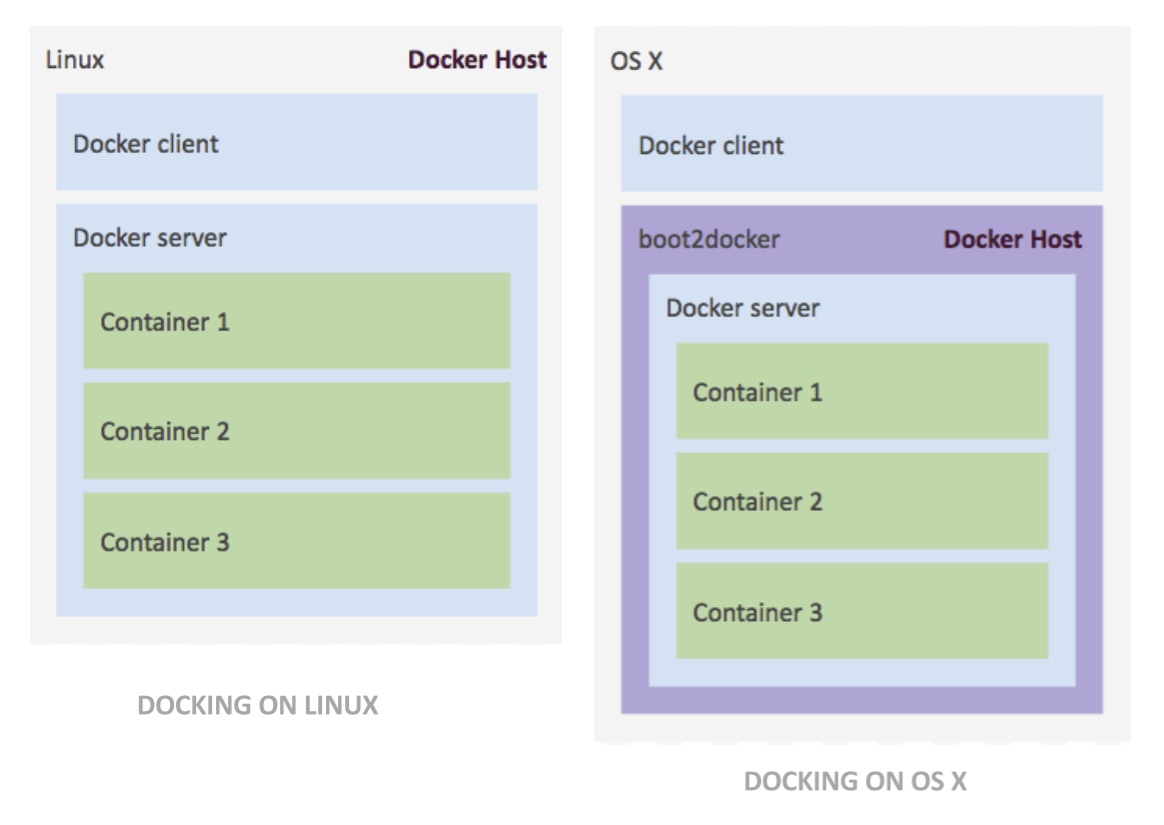 picture: https://viget.com/extend/how-to-use-docker-on-os-x-the-missing-guide
picture: https://viget.com/extend/how-to-use-docker-on-os-x-the-missing-guide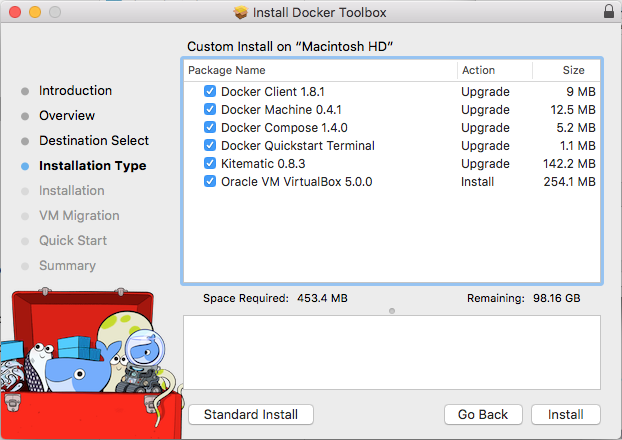 picture: https://docs.docker.com/installation/mac/#installation
picture: https://docs.docker.com/installation/mac/#installation