Build Your Buildpack
在 Buildpack Tips and Tricks | KaiChu 上一篤文章中我們提到了 Cloud Native Buildpacks 專案發起的目的還有一些使用上的心得,一般的使用情境就是選擇適合的 builder (Google, Heroku, Paketo),必要時可以指定額外的 buildpack 。本篇文章稍後也會介紹如何編寫自己的 buildpack 及如何發佈至 buildpack registry
這一篇文章會告訢你什麼
- buildpack 基本組成元件介紹
- 手工打造自己定義 builpack (pure shell)
- 使用 packit 建立自己定義 buildpack (Buildpacks Utils Library)
- 怎麼透過 github action 直接發佈至 buildpack registry
這一篇文章不會告訢你什麼
- 怎麼編寫一個 builder, 如何自定義 builder 請先看官方的範例 Create a builder · Cloud Native Buildpacks
Buildpack Examples:
| |
在 buildpack help 中可以看到 -b string or --buildpack strings 的參數可以額外的 buildpack,builder image 會依據 <buildpack>@<version> or <hostname>/<repo>[:<tag>] 去 buildpack registry 抓取對應的 buildpack 回來一起編譯 (local 相對目錄也是可以的)
在開始編寫自己的 builpack 時,應該就要先了解整個 buildpack 的架構、元件還有運作的模式。先看看使用 buildpack 構建的 container image 包含了那些東西,我們以使用 gcr.io/buildpacks/builder:v1 builder 構建的 container image 來分析
Pack inspect
Pack 提供了 inspect 的指令可以幫助我們檢查 container image
| |
| |
由 Pack inspect 指令出輸結果,有幾個部份跟我們如要自定義 buildpack 時的概念有關係, Stack, Buildpacks, Processes 還有稍早到的 builder
Stack
由上一節 pack inspect 可以看出,Stack 是由 Base Image + Run Images 二個部份組合而成 (pack stack suggest)
- Base Image 的工作基本上就是生命周期中用來處理 build 工作的基底 container image,必要的時候是可以進行擴充的
- Run Images 則為最後應用程式執行環境的基底 container image,必要的時候也是可以進行擴充 (上一篇文章中就遇到
gcr.io/buildpacks/gcp/run:v1中不包含/usr/share/zoneinfo會導易 golang 程式在執行時區相關操作時報錯,而採用擴充 run image 來解決,Google 也更新了 run image 來解進這個問題)
Buildpacks (packaged in a builder)
A buildpack is a unit of work that inspects your app source code and formulates a plan to build and run your application.
Buildpack 就是每一個工作內容的最小單元,Buildpack 中定義在構建 container image 的生命周期中的事件 Detect, Analyze, Restore, Build, Export, Create, Launch, Rebase 需要作什麼動作
Output log Example:
| |
當我們有需求要編寫自定義的 buildpack 時則最少需要包含三個檔案
buildpack.toml: 提供 builpack 相關的資訊,如 id, version, License 等等bin/detect:)提供要套用當前 buildpack 的邏輯,如 pip 的 buildpack 檢查是否有requestments.txt,沒有包含就跳出bin/build: 承上面的範例,實作操作 pip 安裝對應的套件
bin/detect & bin/build 是為需要可執行的檔案,簡單就是 shell script, 不過也有一些工具 paketo-buildpacks/packit Buildpacks Utils Library 及 paketo-community/bootstrapper (bootstrap 工具包快速構建 cnb 專案框架),使用 Golang 語言來產出 bin/detect, bin/build 的 binary 檔案供 Pack 指令直接使用
Builder
A builder is an image that contains all the components necessary to execute a build. A builder image is created by taking a build image and adding a lifecycle, buildpacks, and files that configure aspects of the build including the buildpack detection order and the location(s) of the run image
簡單來說 builder 就是幫你準備的元件(稍早提到的 Stack,Buildpack 等等),依照定義堆疊的順序(builder.toml)來幫你打包構建 container image
https://github.com/GoogleCloudPlatform/buildpacks/blob/main/builders/gcp/base/builder.toml#L31-L45
| |
以 gcr.io/buildpacks/builder:v1 來說,支援了 Go 1.10 +, Node.js 10 +, Python 3.7 +, Java 8, 11, .NET Core 3.1,所以我們會發現為了兼容這些程式語言,builder 中包含了非常多的 buildpack,並且描述了這些 buildpack 在對應語言中的順序
如稍早透過 pack inspect 指令看到 Buildpacks: cage1016/ms-demo-add
| |
cage1016/ms-sample-add 是一個 Golang 編寫的應用服務,在使用 gcr.io/buildpacks/builder:v1 構建 container image 中我們可以看到 buildpack 就是 GoogleCloudPlatform/buildpacks 中對於 Golang 語言中所指定的三個 google.go.runtime,google.go.build,google.utils.label, 至於沒有 google.go.functions-framework 是因為我們特別指定 Google Cloud Function 所需特別的參數,Pack 也就沒有將 google.go.functions-framework 一同構建至 container image 的 buildpack 中
Build your first buildpack
在大至上了解 buildpack 的基本概念(Stack, buildpack, builder) 之後,就可以開始編寫我們自定義的 buildpack。這一次我們需要在 container image 中加入 jq 的 command 供後序使用
alpine Dockerfile
RUN apk add –update jq && rm -rf /var/cache/apk/*
以 Dockerfile 的角度來說要在 container image 中加入 jq 只需要指定 jq 的名子就好。而在 buildpack 的框架下,就有幾種選擇
- 如果是在 container image 構建過程中,可以擴充 builder image,基於 builder 的 image 再往上疊,GoogleCloudPlatform/buildpacks: Extending the builder image
- 如果是在執行環境需要,可以擴充 run image,基於 builder stack 的 run image 再往上疊,GoogleCloudPlatform/buildpacks: Extending the run image
- 另一種方式就是編寫一個 inject
jq的 buildpack,再需要jq的時候透過pack --buildpack <<buildpack>@<version>>來加入,我們這一次就選擇自建 jq buildpack,部署之後也方便使用
稍早有提過,編寫一個 builpack 最少需要有 3 個檔案,buildpack.toml, bin/detect, bin/build
| |
準備好 3 個檔案就可以選擇 builder 來構建 buildpack 的 container image (這時候要注意的事情是,話說 builder 會按照 spec 來打包,實事上 builder 實作上還是有些語不同,選擇 builder 上要注意,且 builder 的 stack id 需要列在 buildpack.toml 上的白名單上,不在白名子的 id 會因安全性議題無法編譯)
使用 pack build 測試我們的 buildpack
| |
構建完 container image 後可以使用 dcoker run 來檢查 jq 是否可以正常工作
| |
使用 pack inspect 來看看我們構建出來的 container image test-jq-run,其中 buildpack 區塊正常的顯示我們在 buildapck.toml 中描述中的 id 一樣
| |
Buildpacks Utils Library
cage1016/jq-cnb: A Cloud Native Buildpack that include jq
上一節我們使用 shell 的方式來試範如果自定義一個簡單的 buildpack。簡單,但是複雜一點的官方 範例 就會覺得 shell 不是那麼好寫,難是在要符合 buildpack 的 規範 需要花時間去了解,所以這時候有一些工具來快速發起空專案就是一個好選擇
cage1016/jq-cnb 就是採用 paketo-buildpacks/packit Buildpacks Utils Library 為基礎來改寫上一節的 shell 程式碼,詳細的程式碼請直接連結至 github 頁面查看,邏輯基本上是一致,不同之處就是由 shell 的部份轉換成對 Buildpacks Utils Library 的操作。沒有誰好誰壞,端看大家喜歡用什麼方式
deploy pack to buildpack registry
.github/workflows/release.yaml
| |
其實 buildpack 已經打造了一些工具來幫助開發者快速部署 Tools · Cloud Native Buildpacks,本次的範例就是使用 Github action + Release 自己發佈,實際的內容也是 Github action 中使用 pack package 方法的一些操作,當成功 release 之後就可以在 buildpack registry 中查詢的到 https://registry.buildpacks.io/buildpacks/cage1016/jq-cnb
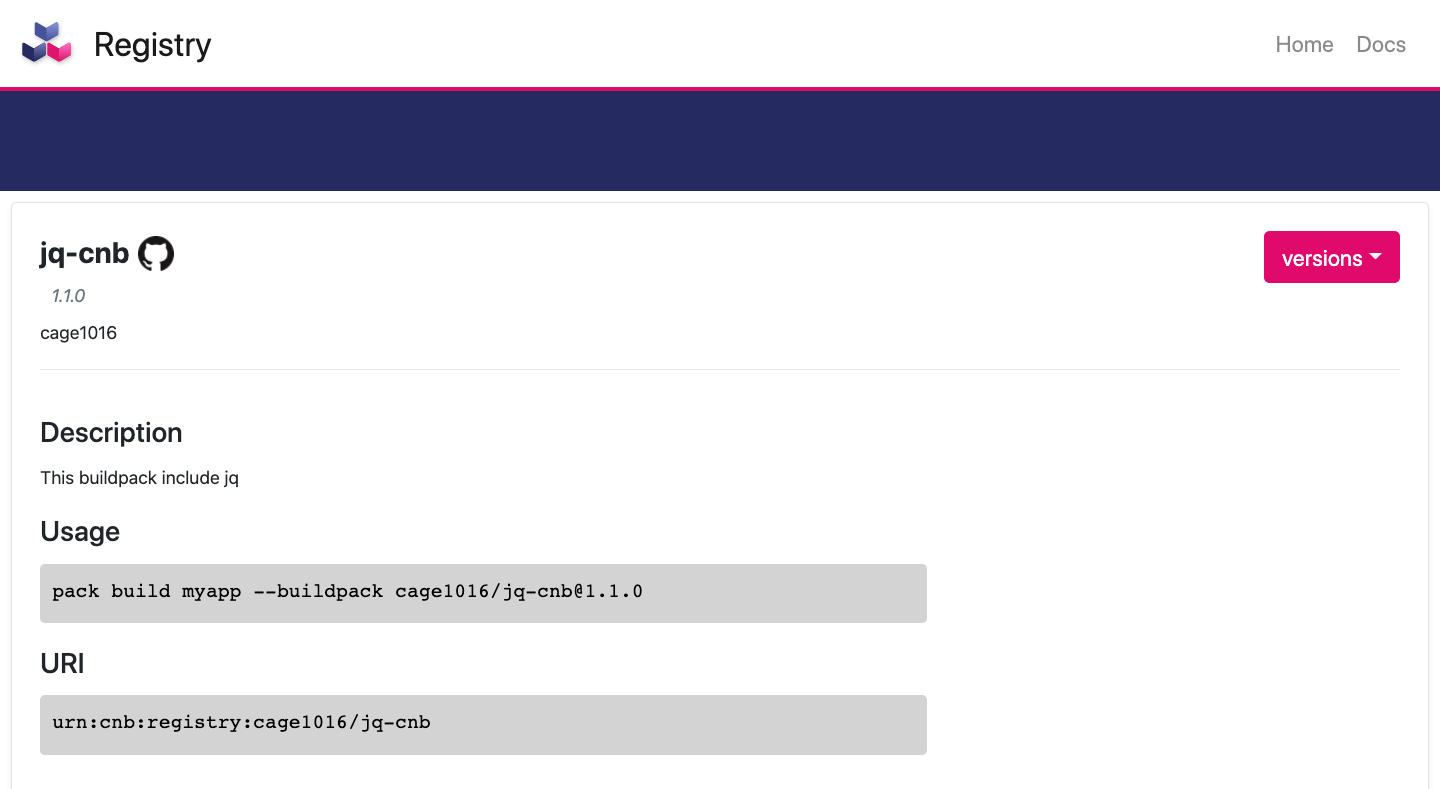
最後我就可以直接使用
| |
| |
Reference
- github-actions/README.md at main · buildpacks/github-actions: End-user GitHub Actions related to Cloud Native Buildpacks
- GoogleCloudPlatform/buildpacks: Builders and buildpacks designed to run on Google Cloud’s container platforms: Builders and buildpacks designed to run on Google Cloud’s container platforms
- Cloud Native Buildpacks · Cloud Native Buildpacks
- Paketo Buildpacks - Paketo Buildpacks
- cage1016/jq-cnb: A Cloud Native Buildpack that include jq
- Buildpack Registry
